Grove - 4-Digit Display
Introduction
Grove - 4-Digit Display module is a 12-pin module. In this module, we utilise a TM1637 to scale down the number of controlling pins to 2. That is to say, it controls both the content and the luminance via only 2 digital pins of Arduino or Seeeduino. For projects that require alpha-numeric display, this can be a nice choice.
Features
- 4 digit red alpha-numeric display
- Grove compatible interface (3.3V/5V)
- 8 adjustable luminance levels
Tip
More details about Grove modules please refer to Grove System
Application Ideas
- Time display
- Stopwatch
- Sensors’ input display
Specifications
| Item | Min | Typical | Max | Unit |
|---|---|---|---|---|
| Voltage | 3.3 | 5.0 | 5.5 | VDC |
| Current | 0.2 | 27 | 80 | mA |
| Dimensions | 42x24x14 | mm | ||
| Net Weight | 7±1 | g | ||
Platforms Supported
Arduino Wio BeagleBone Raspberry Pi LinkIt ONE
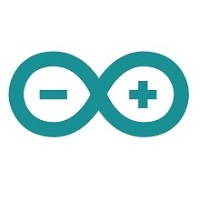
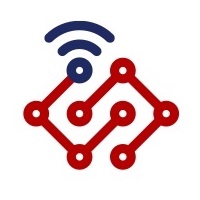



Caution
The platforms mentioned above as supported
is/are an indication of the module's hardware or theoritical
compatibility. We only provide software library or code examples for
Arduino platform in most cases. It is not possible to provide software
library / demo code for all possible MCU platforms. Hence, users have to
write their own software library.
| Arduino | Wio | BeagleBone | Raspberry Pi | LinkIt ONE |
|---|---|---|---|---|
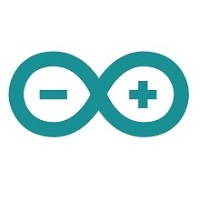 |
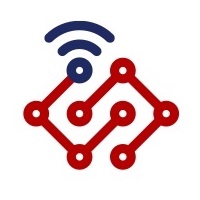 |
 |
 |
 |
Caution
The platforms mentioned above as supported is/are an indication of the module's hardware or theoritical compatibility. We only provide software library or code examples for Arduino platform in most cases. It is not possible to provide software library / demo code for all possible MCU platforms. Hence, users have to write their own software library.
Hardware Overview
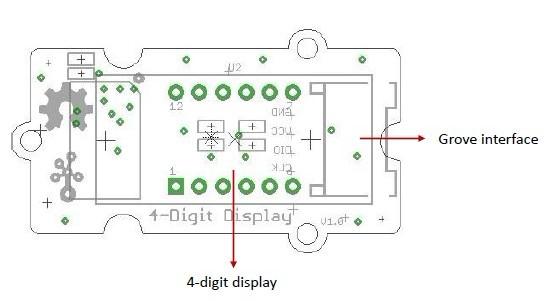
Grove interface - Can be connected to digital port on Grove - Base Shield.
4 - digit display - Common anode digital tube.
Pin definition: CLK DIO VCC GND
Getting Started
With TI LaunchPad
Displaying the Numbers (4-Digital-Display)
This example demonstrates how to display some digital numbers using a Grove-4-Digital Display.
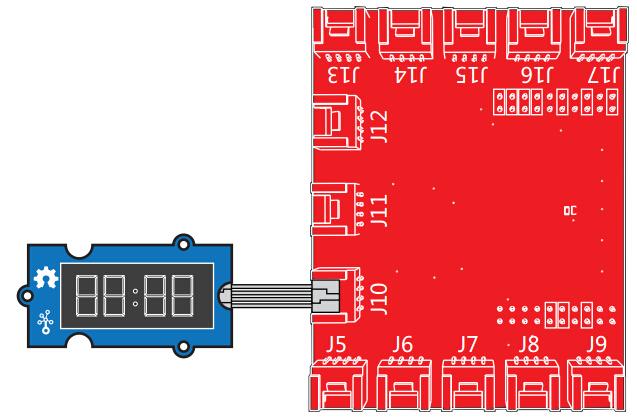
/*
* TM1637.cpp
* A library for the 4 digit display
*/
#include "TM1637.h"
#define CLK 39 //pins definitions for TM1637 and can be changed to other ports
#define DIO 38
TM1637 tm1637(CLK,DIO);
void setup()
{
tm1637.init();
tm1637.set(BRIGHT_TYPICAL);//BRIGHT_TYPICAL = 2,BRIGHT_DARKEST = 0,BRIGHTEST = 7;
}
void loop()
{
int8_t NumTab[] = {0,1,2,3,4,5,6,7,8,9,10,11,12,13,14,15};//0~9,A,b,C,d,E,F
int8_t ListDisp[4];
unsigned char i = 0;
unsigned char count = 0;
delay(150);
while(1)
{
i = count;
count ++;
if(count == sizeof(NumTab)) count = 0;
for(unsigned char BitSelect = 0;BitSelect < 4;BitSelect ++)
{
ListDisp[BitSelect] = NumTab[i];
i ++;
if(i == sizeof(NumTab)) i = 0;
}
tm1637.display(0,ListDisp[0]);
tm1637.display(1,ListDisp[1]);
tm1637.display(2,ListDisp[2]);
tm1637.display(3,ListDisp[3]);
delay(300);
}
}
With Arduino
The module uses an LED drive chip - TM1637 to control the contents and change the luminance. Here we drive it to display time.
-
Connect the Grove socket marked “IN” on the LED Strip Driver and digital port 2 of the Grove - Base Shield with a Grove cable. You can change to the digital port as you like. But don’t forget to change the port number in the definition of the demo code at the same time.
-
Plug onto Arduino/Seeeduino or plug Grove - Mega Shield onto Arduino Mega.
Seeeduino and Grove - 4-digit display:

Arduino Mega and Grove - 4-digit display:

-
Connect Arduino/Seeeduino to PC via a USB cable.
-
Download the 4-Digit Display library and TimerOne library. Unzip and put them in the libraries file of Arduino IDE by the path: ..\arduino-1.0\libraries.
-
Restart the Arduino IDE, open one demo code you like, for example ClockDisplay directly by the path:File -> Example ->DigitalTube->ClockDisplay.
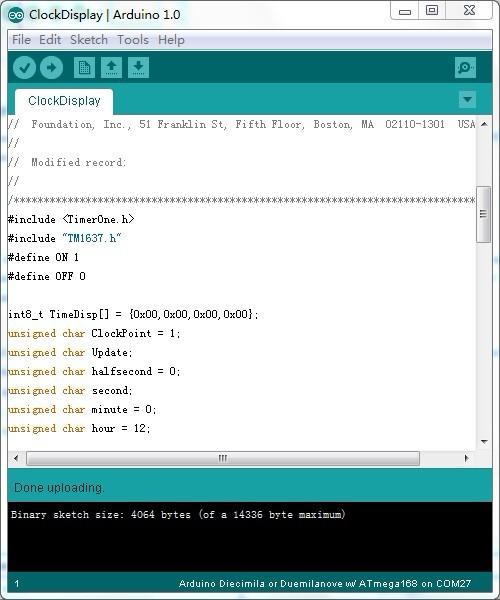
-
Upload the demo code and the clock will be ticking in a few seconds.
You can see this:

With Raspberry Pi
1.You should have got a raspberry pi and a grovepi or grovepi+.
2.You should have completed configuring the development enviroment, otherwise follow here.
3.Connection
- Plug the sensor to grovepi socket D5 by using a grove cable.
4.Navigate to the demos’ directory:
cd yourpath/GrovePi/Software/Python/
- To see the code
nano grove_4_digit_display.py # "Ctrl+x" to exit #
import time
import grovepi
# Connect the Grove 4 Digit Display to digital port D5
# CLK,DIO,VCC,GND
display = 5
grovepi.pinMode(display,"OUTPUT")
# If you have an analog sensor connect it to A0 so you can monitor it below
sensor = 0
grovepi.pinMode(sensor,"INPUT")
time.sleep(.5)
# 4 Digit Display methods
# grovepi.fourDigit_init(pin)
# grovepi.fourDigit_number(pin,value,leading_zero)
# grovepi.fourDigit_brightness(pin,brightness)
# grovepi.fourDigit_digit(pin,segment,value)
# grovepi.fourDigit_segment(pin,segment,leds)
# grovepi.fourDigit_score(pin,left,right)
# grovepi.fourDigit_monitor(pin,analog,duration)
# grovepi.fourDigit_on(pin)
# grovepi.fourDigit_off(pin)
while True:
try:
print "Test 1) Initialise"
grovepi.fourDigit_init(display)
time.sleep(.5)
print "Test 2) Set brightness"
for i in range(0,8):
grovepi.fourDigit_brightness(display,i)
time.sleep(.2)
time.sleep(.3)
# set to lowest brightness level
grovepi.fourDigit_brightness(display,0)
time.sleep(.5)
print "Test 3) Set number without leading zeros"
leading_zero = 0
grovepi.fourDigit_number(display,1,leading_zero)
time.sleep(.5)
grovepi.fourDigit_number(display,12,leading_zero)
time.sleep(.5)
grovepi.fourDigit_number(display,123,leading_zero)
time.sleep(.5)
grovepi.fourDigit_number(display,1234,leading_zero)
time.sleep(.5)
print "Test 4) Set number with leading zeros"
leading_zero = 1
grovepi.fourDigit_number(display,5,leading_zero)
time.sleep(.5)
grovepi.fourDigit_number(display,56,leading_zero)
time.sleep(.5)
grovepi.fourDigit_number(display,567,leading_zero)
time.sleep(.5)
grovepi.fourDigit_number(display,5678,leading_zero)
time.sleep(.5)
print "Test 5) Set individual digit"
grovepi.fourDigit_digit(display,0,2)
grovepi.fourDigit_digit(display,1,6)
grovepi.fourDigit_digit(display,2,9)
grovepi.fourDigit_digit(display,3,15) # 15 = F
time.sleep(.5)
print "Test 6) Set individual segment"
grovepi.fourDigit_segment(display,0,118) # 118 = H
grovepi.fourDigit_segment(display,1,121) # 121 = E
grovepi.fourDigit_segment(display,2,118) # 118 = H
grovepi.fourDigit_segment(display,3,121) # 121 = E
time.sleep(.5)
grovepi.fourDigit_segment(display,0,57) # 57 = C
grovepi.fourDigit_segment(display,1,63) # 63 = O
grovepi.fourDigit_segment(display,2,63) # 63 = O
grovepi.fourDigit_segment(display,3,56) # 56 = L
time.sleep(.5)
print "Test 7) Set score"
grovepi.fourDigit_score(display,0,0)
time.sleep(.2)
grovepi.fourDigit_score(display,1,0)
time.sleep(.2)
grovepi.fourDigit_score(display,1,1)
time.sleep(.2)
grovepi.fourDigit_score(display,1,2)
time.sleep(.2)
grovepi.fourDigit_score(display,1,3)
time.sleep(.2)
grovepi.fourDigit_score(display,1,4)
time.sleep(.2)
grovepi.fourDigit_score(display,1,5)
time.sleep(.5)
print "Test 8) Set time"
grovepi.fourDigit_score(display,12,59)
time.sleep(.5)
print "Test 9) Monitor analog pin"
seconds = 10
grovepi.fourDigit_monitor(display,sensor,seconds)
time.sleep(.5)
print "Test 10) Switch all on"
grovepi.fourDigit_on(display)
time.sleep(.5)
print "Test 11) Switch all off"
grovepi.fourDigit_off(display)
time.sleep(.5)
except KeyboardInterrupt:
grovepi.fourDigit_off(display)
break
except IOError:
print "Error"
5.Run the demo.
sudo python grove_4_digit_display.py
6.This demo may not work if your grovepi doesn’t have the newest firmware, update the firmware.
cd yourpath/GrovePi/Firmware
sudo ./firmware_update.sh
Project

Inspired by OVERWATCH, we have made a very cool Wooden Laser Gun toy for fun these day!
The Wooden Laser Gun and the Gun Target are all based on an Arduino board called Seeeduino Lotus. The laser emitter on the Laser Gun is controlled to fire laser pulse to “activate” the Gun Target. And there are 3 light sensors on the Gun Target to detect the laser pulse. It seems very simple right? If you are interested in our project, please make one for yourself or your child! It’s worth to spend one day DIY it as a Xmas present.
Resources
- Grove - 4-Digit Display V1.0 eagle files
- Schematic in PDF
- 4-Digit Display library
- TimerOne library
- Four-Digit Display Suli Library
- TM1637 datasheet
Help us make it better
Thank you for choosing Seeed. A couple of months ago we initiated a project to improve our documentation system. What you are looking at now is the first edition of the new documentation system. Comparing to the old one, here is the progresses that we made:
- Replaced the old documentation system with a new one that was developed from Mkdocs, a more widely used and cooler tool to develop documentation system.
- Integrated the documentation system with our official website, now you can go to Bazaar and other section like Forum and Community more conveniently.
- Reviewed and rewrote documents for hundreds of products for the system’s first edition, and will continue migrate documents from old wiki to the new one.
An easy-to-use instruction is as important as the product itself. We are expecting this new system will improve your experience when using Seeed’s products. However since this is the first edition, there are still many things need to improve, if you have any suggestions or findings, you are most welcome to submit the amended version as our contributor(Please refer to the tutotrial How to edit a document) or give us suggestions in the survey below, Please don’t forget to leave your email address so that we can reply.
Happy hacking


